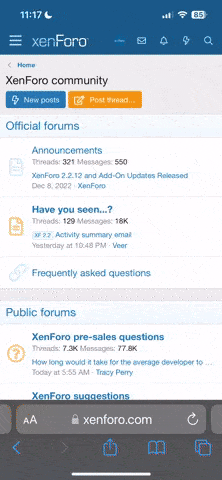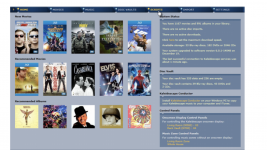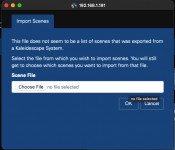-
Thanks for visiting the Kaleidescape Owners' Forum
This forum is for the community of Kaleidescape owners, and others interested in learning about the system, equipment, services, and the company itself.It is run by a group of enthusiastic Kaleidescape owners and dealers purely as a service to this community.
This board is not affiliated in any way with Kaleidescape, Inc.
For official technical support, product information, or customer service, please visit www.kaleidescape.com -
You are currently in "Guest" mode and not logged in with a registered account.
The forum is free to use and most of the forum can be used by guests who are not registered....
... but we strongly encourage you to register for a full account. There is no cost to register for a full account.
Benefits of registering for a full account:
- Participate in the discussions! You must have a registered account to make posts on the forums. You will be able to start your own thread on a topic or question, or you can reply to other threads/discussions.
- Use the "Conversation" feature (known as "private messaging" on other forums) to communicate directly with any of the other users here.
- Access the Files area. The "resources" area of the forum contains many "Favorite Scene" and Script files that can dramatically increase the enjoyment of your Kaleidescape system. Go directly to great scenes in your favorite movies, created by other owners, and add automation to playback of your system with Scripts.
- You won't see this annoying notice at the top of every screen!😊
You are using an out of date browser. It may not display this or other websites correctly.
You should upgrade or use an alternative browser.
You should upgrade or use an alternative browser.
Sharing Favoite Scenes - a tutorial
- Thread starter josh
- Start date
audioguy123
Well-known member
The only descriptions I can find on how to create or modify scripts do not seem to be accurate. It shows the home page as follows and that is not what my homepage looks like: What am I doing incorrectly. Someone sent me the correct way to do it a year or so ago but I can not locate it.
Assistance requested.
Assistance requested.
Attachments
@josh,
When I try to import your scenes file (realizing it's 3 years old,) my system reports "This list does not contain any scenes from movies that are in the library of this Kaleidescape System. Please import some of these movies first or choose another list of scenes."
Pretty sure that's not a correct statement, so thinking it has to do with versions? Even so...
Should it still work?
When I try to import your scenes file (realizing it's 3 years old,) my system reports "This list does not contain any scenes from movies that are in the library of this Kaleidescape System. Please import some of these movies first or choose another list of scenes."
Pretty sure that's not a correct statement, so thinking it has to do with versions? Even so...
Should it still work?
I checked and those scenes are all from physical discs and mainly DVD’S. These were actually created in 2010. The 2019 update occurred when I transferred the files over from the old forum 1.0 to the new forum 2.0 created by @josh in that timeframe. You would need the actual discs loaded in a Premier server to be able to load these scenes.
All the newer files on the resource page should have show whether they are for Strato 4K or Premier systems. This applies to both Script files Or Scene files.
John
All the newer files on the resource page should have show whether they are for Strato 4K or Premier systems. This applies to both Script files Or Scene files.
John
I'm trying to get the big picture here regarding importing scenes and scripts files. I see it's possible to import files containing scenes that others have define. It's also possible to import scripts that others have created. These scripts can point to scenes that the script author created in their system.
My question is: if I import a script, which contains scenes from a movie that I already own, but I don't have the script's scenes in my system yet, will the script import process automatically create the new scenes? Will I be able to then see those scenes (with the heart symbol) when I look at the scenes associated with the movie?
My question is: if I import a script, which contains scenes from a movie that I already own, but I don't have the script's scenes in my system yet, will the script import process automatically create the new scenes? Will I be able to then see those scenes (with the heart symbol) when I look at the scenes associated with the movie?
Yes, a script will automatically mark scenes in all movies that you have on your system.My question is: if I import a script, which contains scenes from a movie that I already own, but I don't have the script's scenes in my system yet, will the script import process automatically create the new scenes? Will I be able to then see those scenes (with the heart symbol) when I look at the scenes associated with the movie?
John
Great! Thanks. That's what I was assuming. It would be kind of silly to have to make manually make the scenes before a script can be imported.Yes, a script will automatically mark scenes in all movies that you have on your system.
John
You are 100% correct. How can I import from a script file?