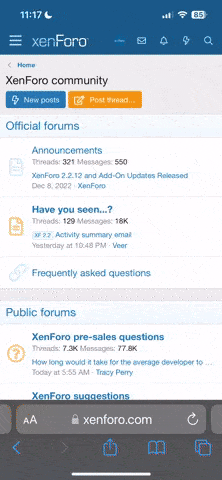Let me offer a couple of tips for creating scenes that you'll be happy with. First some background. Due to various factors within the media engine, if you pause on a specific frame in the movie and then set that frame as the start of a new scene, it's not guaranteed that we'll be able to start playback on that exact frame. It will be close -- within a second, usually -- but it may not be exactly where you initially tried to set it.
It's also the case that once you've set the end point of a scene, you can't change the start point without losing the end point you set.
And, finally, the media player picks up the list of available scenes to play when you start playback of a movie. So if you are playing the movie, and you set a start point, you can't play that new scene from the playback options (Info button on your remote) without first stopping the movie, then starting it again.
So, taking all of those factors into consideration, here's how I create new scenes:
- Play the movie. Make sure that any options I might care about like subtitles or language are as I want them.
- Pause where I want to start the scene.
- Info -> New Scene -> Set Start of New Scene
- Stop playback
- Play New Scene
- If the start point is where I'm happy with it, continue to step 7. Else, go to step 2.
- Find the end point that I want and pause there.
- Info -> New Scene -> Set End of New Scene
- Stop playback
- Play New Scene
- If scene starts & ends how I want it, continue to Step 12. Else, go to step 7.
- Info -> New Scene -> Save New Scene
Pro Tip: If you have the Second Screen app on your iPad or M1 Mac, you can simplify things quite a bit, because while the media player won't pick up your new scene until you stop and then start again, the iPad will pick it up as soon as you set the start point. So you can skip step 4 and 9 and use the iPad to play the scene to check that you're happy with the in/out points. Do note though that if your system has a delay in syncing up audio or video, a scene that looks great played this way might drop a little bit at the beginning when played starting in the onscreen display, depending on your player's settings.