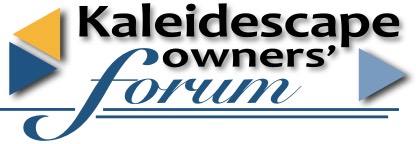

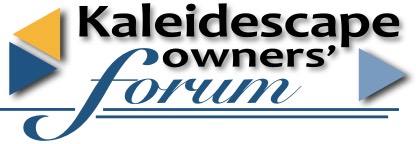 |

|
|
|||||||
| vBulletin Message |
|
All content, posts, messages, files, and user accounts have been successfully moved to the new site.
If you are sure you're going to "http://www.kscapeowners.com/" and yet you keep coming back to this page, it means your browser has cached this page. Please clear your cache to fix the problem. Apologies for the inconvenience.
|