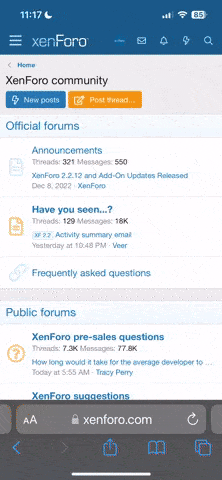Seniorspear
New member
I'm new here, but I wanted to share a solution I developed for controlling my home theater setup through AppleTV, including switching to Kaleidescape, adjusting receiver volume, and setting theater lighting—all without needing multiple apps. Previously, this setup required using the Denon app to switch inputs, adjust the volume, handle lighting through another app, and power up the Kaleidescape separately. Now, with a single script, you can bypass all these steps and jump straight to Kaleidescape.
This setup allows you to create a "scene" in HomeKit, accessible on screen, that executes a rule in Hubitat, that kicks off the following actions from your AppleTV interface:
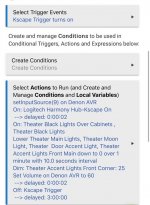
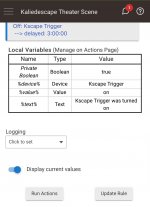
The required equipment is:
In this setup, the Hubitat plays a central role by handling most of the tasks. I use HomeBridge to link the AppleTV with the Hubitat. The Hubitat directly controls the Denon receiver using native commands and employs the IR blaster on the Harmony Hub to activate the Kaleidescape. Additionally, the Hubitat communicates with the Lutron hub through built-in integration.
This setup allows you to create a "scene" in HomeKit, accessible on screen, that executes a rule in Hubitat, that kicks off the following actions from your AppleTV interface:
- Switch the input on your Denon Receiver.
- Adjust the volume on your Denon Receiver.
- Power on the Kaleidescape.
- Set the theater lighting.
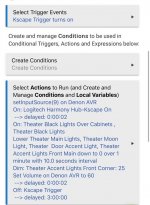
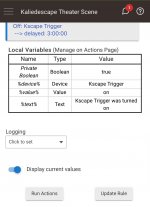
The required equipment is:
- AppleTV
- Hubitat (C5 or Newer)
- Harmony Hub
- Luron Hub Pro (Optional, or other Z-Wave Lighting/Switches)
- HomeBridge
- Denon or Marantz Receiver
In this setup, the Hubitat plays a central role by handling most of the tasks. I use HomeBridge to link the AppleTV with the Hubitat. The Hubitat directly controls the Denon receiver using native commands and employs the IR blaster on the Harmony Hub to activate the Kaleidescape. Additionally, the Hubitat communicates with the Lutron hub through built-in integration.